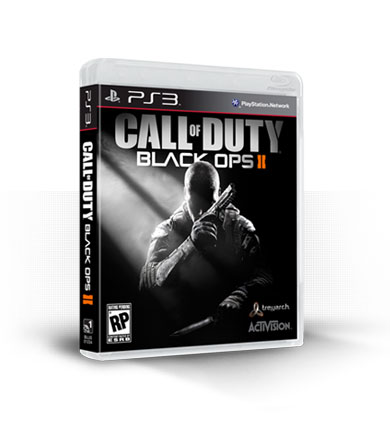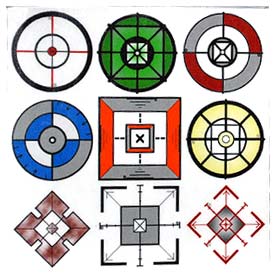CUSTOMER SUPPORT (305) 909-7241
Build Your Own Xbox Wired Controller offer!!! Compatible 100% with Black ops 2
Compatible
 |
 |
 |
With our XBOX 360 controllers your opponents will run in fear as you dominate and destroy all that dare to cross your path.
Our professional technicians only use cutting edge technology to mod your controller to the latest standards. All modded controllers are original Microsoft controllers that go through a rigorous quality control inspection before being approved for sale by Our Company MS4RMODZ
Microsoft controllers are available with the latest rapid fire technology including add-on mods such as Drop Shot, Jitter Mode, Fast Reload and Active Reload. All controllers utilize the stock RT button for rapid-fire and dual trigger rapid fire in Akimbo for ultimate firepower.
Available Options
Remove Rapid FIre Mod: You can remove rapid fire Mod , for order regular controller with out rapid fire. Not remove this option if you want to Add-On Mods
Add-On Mods:Customize your Rapid fire Mods , select the mods you want to add in your controller
Add-On Mods:
You can choose multiple add-ons or our 73 mods option for your controller.
Rapid Fire: Rapid fire is when you press the RT trigger to fire your weapon and the chip rapidly fires the trigger simulating you pressing the RT trigger over and over very fast.
Ultra Fire: Ultra fire is an enhancement of Rapid Fire to make semi and fully automatic guns fire even faster. This mode is only available for Call of Duty games up to Black Ops. Any CODs that don’t support it will just cause the gun to swap weapons very fast.
Dual Trigger: Also sometimes called Akimbo, Dual Trigger is Rapid Fire but for dual wielding guns like Dual Pistols in Call of Duty and dual wielding in Halo’s etc... Just pull the fire trigger to rapid fire both triggers. If you have a single weapon in this mode you can hold LT (to aim) before pulling RT to fire and it will rapid fire the single shot weapon ok too.
Burst Fire: Burst fire is just Rapid Fire but with a limited number of bullets. So 3 Burst will rapidly fire 3 shots then stop until you release the trigger. Perfect for snipers and ammo preservation.
Quick Scope: With quick scope, as soon as you look down the sight by holding LT, the chip will automatically hold your breath for you to steady your aim, which you would usually have to click in the left thumb stick to do. This makes scoping much easier. In Tap mode you just tap LT quickly and let go and the chip will keep LT pressed then fire shortly after.
LT Cancellation: For Jump and Drop Shot modes, you don’t always want to drop or jump, for example if you are behind a window. To prevent the drop or jump, in any mode with LT Cancellation, if you are already pressing LT (looking down the sight) when you fire you won’t drop or jump.
Aim & Auto Aim: Any modes that have ‘Aim’ activated mean that by pulling RT to fire, it will automatically pull LT for you so you don’t have to manually aim down the sight. One less thing to think about.
Auto aim is similar, but for offline games that have an ‘aim assist’ option, the Auto Aim will automatically track the enemies for you so you don’t even need to aim at them!
Drop Shot: Still the only chip on the market to do Drop Shot fully and not do half a job. When you pull the RT the chip will instantly and automatically drop you to the floor while doing any other action on the mode you are in (such as aim for you and rapid fire), then as soon as you release RT it will stand you back up!
Jump Shot: This is identical to drop shot but instead of dropping to the floor, you will continually jump.
Fast Reload: Fast Reload and Auto Fast Reload work specifically on Black Ops and Gears of War 2 & 3. For Fast Reload, when you reload your weapon, the A3 will automatically ‘glitch’ on Black Ops about half a second before finishing allowing you to finish reloading that little bit quicker. This works for FN Fal, Famas and a few others.
For Gears of Wars games the Fast Reload is perfectly timed Active Reloads when you press reload.
Auto-Fast Reload is the same as Fast Reload but you don’t have to press reload, you just let go of RT after firing, and it will reload for you.
USB Programmable: You can make your own Rapid Fire Mods and load it in your controller by USB or Order online any rapid fire file and load in your controller any time for only $2.99 each
|
Download the USB Loader Program: click here
Master 73 Mods - is the ultimate upgrade. It combines all add-ons in one
|
RAPID FIRES (RT) 1. Rapid Fire 2. Rapid Fire GOW 3. Rapid Fire GTA + Aim 4. Ultra Fire 5. Dual Trigger 6. Aim 7. Rapid Fire + Aim 8. Rapid Fire 3 Burst 9. Ultra Fire + Drop Shot + Aim (LT Cancellation) 10. User Programming Mode |
JUMP SHOTS + AIM (RT + A + LT) 41. Jump Shot + Aim 42. Rapid Fire + Jump Shot + Aim 43. Jump Shot + Aim (LT Cancellation) 44. Rapid Fire + Jump Shot + Aim (LT Cancellation) 45. Jump Shot + Fast Reload + Aim 46. Jump Shot + Auto-Fast Reload + Aim 47. Rapid Fire + Jump Shot + Fast Reload + Aim 48. Rapid Fire + Jump Shot + Auto-Fast Reload + Aim 49. Jump Shot + Auto Aim 50. Rapid Fire + Jump Shot + Auto Aim |
|
DROP SHOTS (RT + B) 11. Drop Shot 12. Rapid Fire + Drop Shot 13. Ultra Fire + Drop Shot 14. Drop Shot (LT Cancellation) 15. Rapid Fire + Drop Shot (LT Cancellation) 16. Ultra Fire + Drop Shot (LT Cancellation) 17. Drop Shot + Fast Reload 18. Drop Shot + Auto-Fast Reload 19. Rapid Fire + Drop Shot + Fast Reload 20. Rapid Fire + Drop Shot + Auto-Fast Reload |
AUTO AIMS (RT + LT) 51. Combination Mode (LT = Rapid Fire, RT = Aim) 52. Auto Aim 53. Auto Aim on LT 54. Fast Reload + Auto Aim 55. Auto-Fast Reload + Auto Aim 56. Rapid Fire + Auto Aim 57. Ultra Fire + Auto Aim 58. Rapid Fire + Fast Reload + Auto Aim 59. Rapid Fire + Auto-Fast Reload + Auto Aim 60. Ultra Fire + Auto-Fast Reload + Auto Aim |
|
DROP SHOTS + AIM (RT + B + LT) 21. Drop Shot + Aim 22. Rapid Fire + Drop Shot + Aim 23. Drop Shot + Aim (LT Cancellation) 24. Rapid Fire + Drop Shot + Aim (LT Cancellation) 25. Drop Shot + Fast Reload + Aim 26. Drop Shot + Auto-Fast Reload + Aim 27. Rapid Fire + Drop Shot + Fast Reload + Aim 28. Rapid Fire + Drop Shot + Auto-Fast Reload + Aim 29. Drop Shot + Auto Aim 30. Rapid Fire + Drop Shot + Auto Aim |
FAST RELOADS (RT + X) 61. Fast Reload 62. Auto-Fast Reload 63. Rapid Fire + Fast Reload 64. Rapid Fire + Auto-Fast Reload 65. Fast Reload + Aim 66. Auto-Fast Reload + Aim 67. Rapid Fire + Fast Reload + Aim 68. Rapid Fire + Auto-Fast Reload + Aim 69. Rapid Fire GOW + Fast Reload GOW 70. Rapid Fire GOW + Auto-Fast Reload GOW |
|
JUMP SHOTS (RT + A) 31. Jump Shot 32. Rapid Fire + Jump Shot 33. Ultra Fire + Jump Shot 34. Jump Shot (LT Cancellation) 35 Rapid Fire + Jump Shot (LT Cancellation) 36. Ultra Fire + Jump Shot (LT Cancellation) 37. Jump Shot + Fast Reload 38. Jump Shot + Auto-Fast Reload 39. Rapid Fire + Jump Shot + Fast Reload 40. Rapid Fire + Jump Shot + Auto-Fast Reload |
SPECIALS (RT + LT + X) 71. 2SPS DMR 72. Ultra Fire Alternative 73. Combi Legacy (LT = Rapid Fire, RT = Auto Aim) 74. Quick Scope 75. Quick Scope (3 Burst) 76. Quick Scope + Rapid Fire 77. Quick Scope Tap Shot |
Adjusting Speed
One of the best things about the Arbiter 3 is every single mode that uses Rapid Fire or timings can have its speed completely customized for future proof games.
As default the speed of rapid fire is what we call Speed Mode 30. The slowest speed is Speed Mode 1, and fastest is Speed Mode 50 which is over 250 shots per second!
To adjust the speed of all modes on the chip, go into the User Programming Mode (by entering the “User Programming” mode from the list above as you would enter any other mode, holding RT and tapping sync) and you will notice the light will stay on when you release RT after entering the mode instead of flashing back the mode number to you. You are now ready to adjust the speed. You will start in whatever speed you were currently in, so if you haven’t done this before it will be Speed Mode 30.
To increase the speed, press and release LT and the light will also flash once to indicate an increase. You will now go to Speed Mode 31 (if you were in 30 to start with). You can test this speed on the fly by holding RT. To continue increasing the speed just press LT again and again until you get to where you want. If you go too far, or want to slow down the speed (i.e. go backwards one in the Speed Mode) then hold A while you press LT and instead of speeding up 1 it will slow down 1.
Once you are happy with your speed tap the sync button with no triggers or buttons pressed, and it will flash back to you the Speed Mode you are in. So for Speed Mode 37 it would flash 3 times slowly and then 7 times fast. This speed is then hard saved into the chip and will be remembered even when the battery is removed – you can now select any mode that uses Rapid Fire and see the speed has totally changed.
If you get a bit lost as to what speed your chip is now in you can reset it to Speed Mode 30 by going into User Programming Mode and holding the B button for 2 second. The LED will flash 3 times then go off. The speed is now reset and you can go to any mode you like as before.
HINT: Try Speed Mode 46 for Modern Warfare 3 on Snipers and Pistols!
NOTE: If you lose track of the speed, you can easily reset the chip to Speed Mode
30 by going into User Programming Mode and then holding the B button for 2
seconds. The light will flash 4 times to confirm.
Tap Shot Timing Adjust
As well as the rapid fire speed, the timing of the Quick Scope Tap Shot can be fully adjusted too. To enter the “user programmable” mode for adjusting tap shot timings, you enter Tap Shot mode as you normally would (you must be in Full chip mode) except as well as the normal buttons of RT + LT + X, you also hold down the RB button. So instead of holding RT + LT + X and tapping sync 7 times you hold RT + LT + X + RB then tap sync 7 times. Remember to keep the buttons held for another second and then release them. Now the light will stay on instead of flashing back number 77.
You are now ready to tweak the timings. To adjust the timing you can increase the speed (so reduce the delay) between pressing LT and the gun firing by clicking in the left thumbstick. Each time you click the left thumbstick the light will flash. You can test the new speed by tapping LT and it will fire the gun briefly after that. The default time is 1/3rd of a second after LT being pressed. To slow down the speed (increase the delay) hold A when pressing the left thumbstick down.
Once you are happy with the timing just tap the sync button with nothing else pressed and the speed will be set.
GOW Fast Reload Timing Adjust
As well as the rapid fire speed, the timing of the Fast Reload for Gears of War games can also be adjusted to keep up with any adjustments in the timing for future patches.
Firstly make sure you are in the GOW3 chip mode so you can access the modes. Now to adjust the fast reload timings, simply enter any GOW mode as normal (hold RT then press Sync so many times) but instead of entering the mode with just RT held, enter it with RB held as well. So to adjust the timing of the Retro Lancer for example you would hold RT + RB and press Sync 2 times, keep the RT + RB held for a second, then release them.
You are now ready to tweak the timings. To adjust the timing you can increase the speed (so reduce the delay) between reload by pressing and releasing LT. Each time you press LT the light will flash. You can test the new speed by tapping RB. To slow down the speed (increase the delay) hold A when pressing LT.
Once you are happy with the timing just tap the sync button with nothing else pressed and the speed will be set.
Trigger Level Adjusting Speed
If you find using LT to adjust speed is a little slow, you can toggle into trigger level speed adjusting. Enter User Programming Mode as normal, but once in that mode, hold down the ‘X’ button for a few seconds and the light will flash a few times to indicate you are now in trigger level mode.
Now the further you press RT the quicker the gun will fire. Pull the trigger down to the speed you would like and with it held there, tap ‘Sync’ to set the speed.
Auto-Run
One of the little hidden extras of the Ms4rModz is a new feature called Auto-Run. How annoying is it that you have to click in the left thumb stick all the time to run in games like Call of Duty? Not only that but it increases the wear on your controller. Not any more, not with Auto Run!
To turn on/off Auto-Run, with your controller turned on, hold down the left thumb stick (click it down) and then tap the Sync button. When you do this the light will flash twice to say it is turned on, or once to say it is turned off. Each time you do this it will switch between being turned on or off. With Auto-run turned on, all you need to do to start running is pull LT trigger. Now when you push up on the left thumb stick you will instantly run continually. To de-activate a run just press any other button such as A, B, X, Y, RT, RB etc... To activate it again and start running just pull LT again.
Tactile Layout / Battlefield 3
Some users like to use alternate button layouts for the games. For Call of Duty the popular alternative is Tactile Layout, which swaps the Drop button and Knifing button (B and Right Thumb) around, so B will knife and the right thumb will drop. For battlefield 3 the dropping is by default the right thumb stick.
Obviously this causes problems with the Drop Shot feature. To enable B- Remapping, turn on your controller, then hold down the right thumb stick (click it down) and tap the Sync button. The light will flash twice to say it is enabled, and once to say it is disabled. Each time you do this it will switch between being turned on or off.
Now when you use Drop Shots with remapping turned on, it will use the right thumb stick for any












| Technical | |
| What is rapid fire exactly? | In a nutshell rapid fire allows you to shoot your weapons at the maximum rate of fire the gun allows. This is accomplished by our exclusive rapid fire chip that is installed inside the controller. |
Write a review
Your Name:Your Review: Note: HTML is not translated!
Rating: Bad Good
Enter the code in the box below: